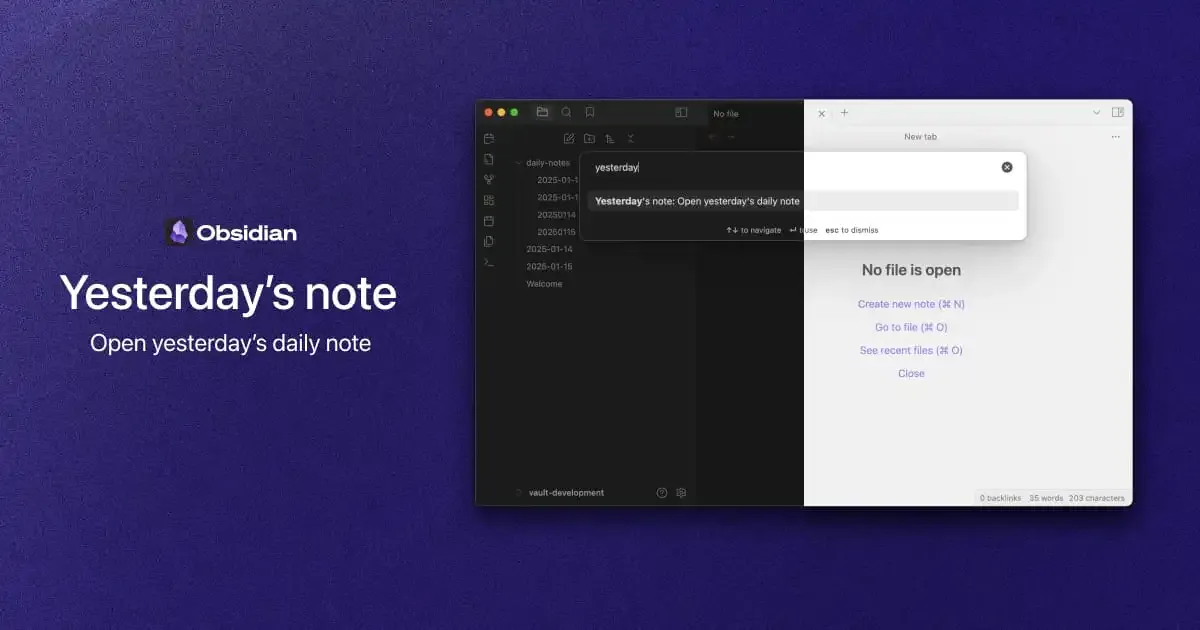This plugin adds a command to Obsidian to open yesterday’s daily note. If the note does not exist, the plugin can create it for you.
Features
- Adds a ribbon icon which opens yesterday’s daily note when clicked.
- Adds a command “Yesterday’s note” which opens yesterday’s daily note.
FAQ
Why don’t you use the “Open previous daily note” command?
The Open previous daily note command is only available when a daily note is focused in the editor. This means to open yesterday’s daily note, you must enter two commands: Open today's daily note → Open previous daily note. Also, the two commands aren’t exactly the same—one references the note for yesterday’s date and the other references the note that comes before the current note.
Issues
Open an issue in the repository on GitHub or get in touch.
NOTE: The plugin has been submitted for review. Until it is approved, you can install it manually by following these instructions:
- Download the
main.tsandmanifest.jsonfrom the latest release on GitHub. - In your vault, create a new directory called
yesterdays-notein the.obsidian/pluginsdirectory. - Move the files from step 1 to the new
yesterdays-notedirectory. Restart Obsidian. - Enable the plugin from the Community plugins settings page.