I have an M1 Air, which limits me to one external monitor. I’m also not a fan of Apple’s workspaces which have an animation that can’t be turned off. With four apps, I finally feel as productive as my multi monitor setups on other operating systems.
Those apps are Raycast, AltTab, Rectangle, and BetterTouchTool (BTT).
Raycast has a free tier for personal use, while AltTab is free and open source. Rectangle is also free with an optional paid version. A lifetime license to BTT costs $24 USD — great value, and there’s also a generous free trial period, but it ain’t free. I recommend all macOS newbies download those first three apps. BTT is incredibly versatile, but it’s more for power users and not as plug and play as the former two applications.
For AltTab I use the Titles appearance setting. My biggest qualm with Apple’s implementation is you can’t switch to a specific window, only specific apps. Having a list of all my open windows is easier for me to use.
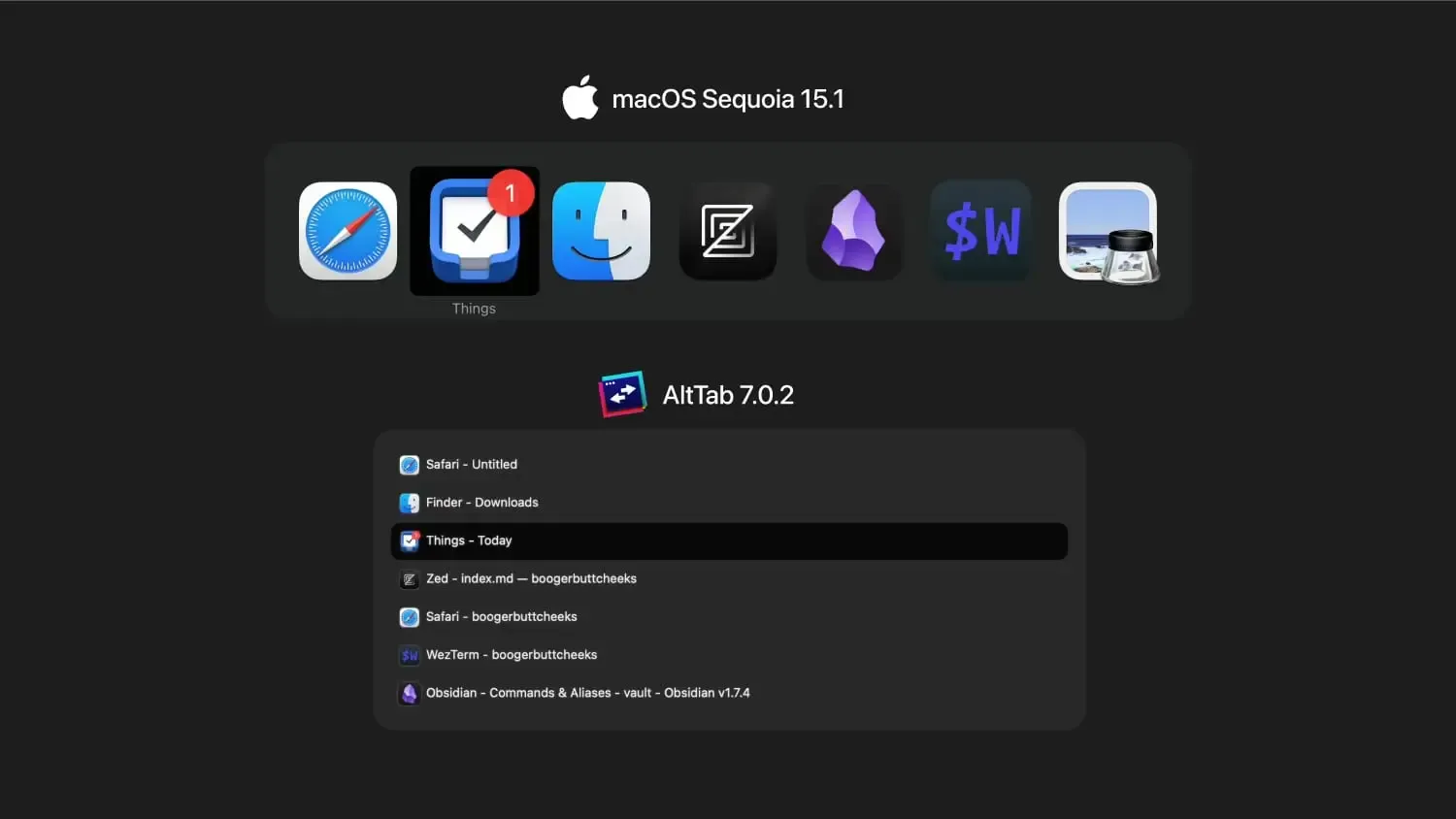
I use Apple’s built in tiling to position my windows in quarters. I like to use Apple’s solution because it animates nicely, but I’ve found the commands don’t behave as expected in every app. I use Rectangle for everything else. I attempted to use Raycast’s window management shortcuts but Rectangle has been more reliable for me, especially for commands like “Center”.
My most used Raycast commands are clipboard history, color picker, emoji picker, and unicode characters. I don’t use a lot of extensions — my favorite is a slightly modified version of Yang XinYu’s Date Format Converter extension. I removed the clipboard functionality, so when the command is invoked the extension just presents a list of the current time in multiple formats.
Finally, BTT. There are limitless possibilities, but here are the two shortcuts I use the most. The first is the right click shortcut that I’ve talked about before. I use this one most often in Finder — when an item is selected, I can press ⌥ + Space to trigger the contextual menu for the item.
The second is a group of shortcuts that emulates the feature set of rcmd. I created several keymaps to show and hide my most used apps, like:
- Browser: Right ⌘ + b
- Finder: Right ⌘ + f
- Obsidian: Right ⌘ + o
- Polycapture: Right ⌘ + p
- Terminal: Right ⌘ + Return
- Things: Right ⌘ + t
- VS Code: Right ⌘ + c
- Zed: Right ⌘ + z
If you try it out, make sure to enable the “Differentiate left/right modifier keys” option.
Happy Halloween! 🎃